How to create your own UPC barcodes
We show you how to generate your own UPC barcodes via Excel, software and other tools.
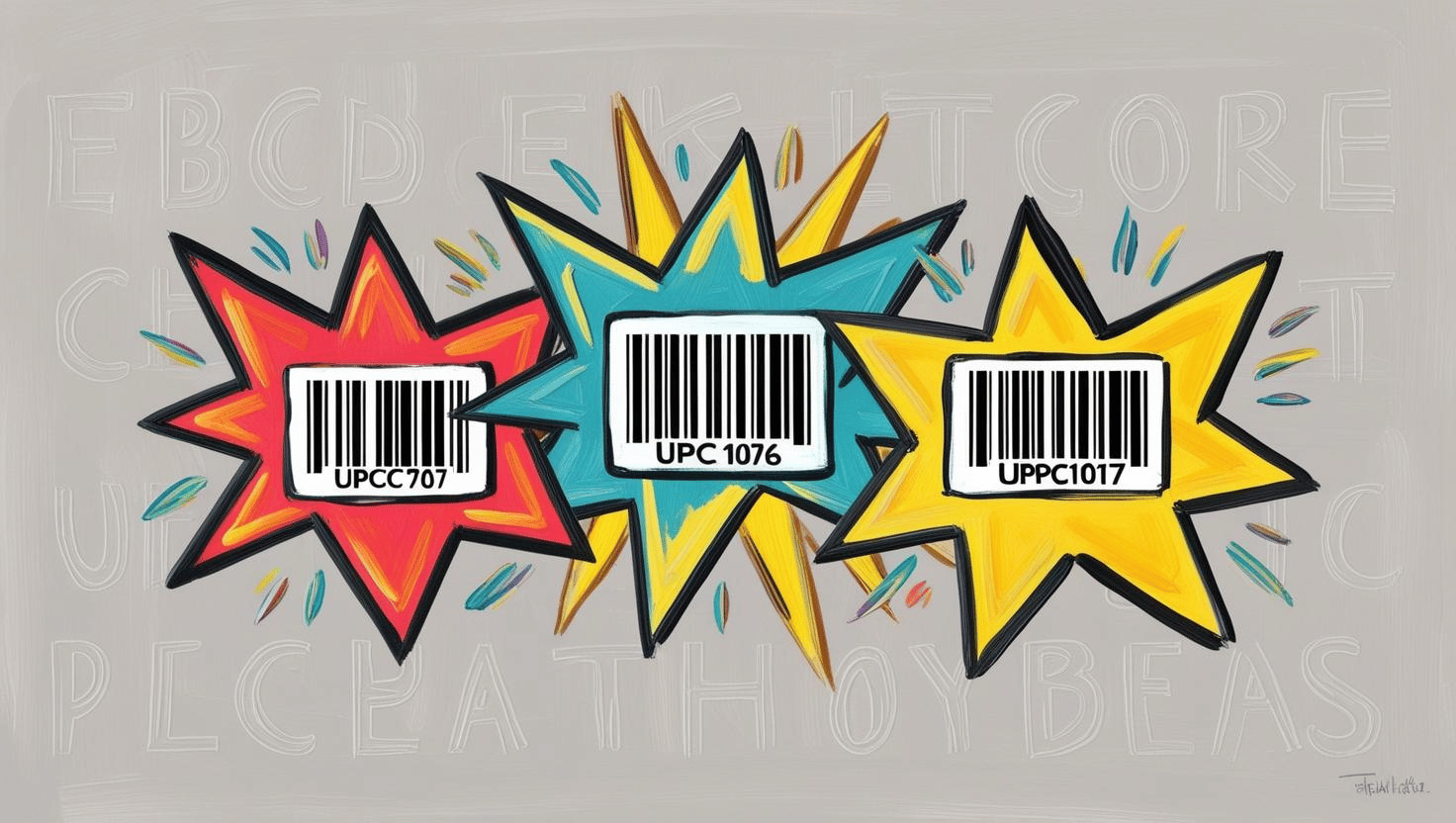
Hi! You are likely here as part of your journey into selling products online as meant someone has asked you to create a barcode and you don’t exactly know how to go about it.
Good news: you are in the right place. We’re about to walk you through what a barcode is, and most importantly how you can generate one of these mysterious little creatures of your very own.
Need to get your raw material and product inventory in control?
Try Craftybase - the inventory and manufacturing solution for DTC sellers. Track raw materials and product stock levels (in real time!), COGS, shop floor assignment and much more.
It's your new production central.
What is a UPC barcode?
UPC (Universal Product Code) is a type of barcode used to identify products - the unique combination of numbers in a UPC barcode essentially allows retailers to uniquely track and manage their inventory.
There are two types of UPC barcodes: UPC-A and UPC-E. The most common version is UPC-A, which consists of 12 digits.
UPC-E is a shortened version of UPC-A and uses only 7 digits. The reason why it’s shorter is mainly due to products requiring a code with limited package space.
How do I register a UPC?
One thing to note is that UPC barcodes do not need to be registered or obtained from a central database like some other types of barcodes. Instead, you generate your own unique barcode for your product using the guidelines discussed earlier.
However, if you are selling products through major retailers such as Amazon or Walmart, they will likely require you to register your UPC codes with GS1, which is a global organization dedicated to the development and implementation of standards for business communication.
How UPC Barcodes Work
Let’s begin by diving into a bit more theory: how do UPC barcodes work? It’s important to firstly note that UPCs follow a specific format that makes them unique and easily scannable by barcode readers.
The basic structure of a UPC barcode consists of two parts: the machine-readable part (the bars) and the human-readable part (the numbers). The machine-readable section is scanned by a barcode reader, which translates the information into digits.
Meanwhile, humans can also read the printed numbers and enter them manually if needed which is a plus.
UPCs are composed of 12 digits, divided into three sections and one check digit:
- Number System Character - The first digit indicates the type of product.
- Manufacturer Code - The next five digits identify the product’s manufacturer.
- Product Code - The following five digits indicate the specific product.
- Check Digit - The last digit ensures the code’s accuracy. It’s calculated using a mathematical formula to ensure that all other digits are correct.
These digits are encoded into a series of black and white bars that scanners read. When a scanner reads a UPC barcode, it translates the bars into numbers, which are then matched with the product information in a database.
This quick and accurate method streamlines various business processes, from checkout to inventory tracking.
UPC barcodes use a specific and standard symbology called the Universal Product Code (UPC-A). There are several other types of barcode symbologies, such as QR codes and EAN codes, each with its unique structure and purpose which we won’t dwell on too much here.
How to create a UPC Barcode using Excel
Now that you understand the basics of UPC barcodes, let’s delve into how to create them.
One simple method is by using good old Microsoft Excel.
Here’s your step-by-step guide:
- Open Excel - Open a new or existing Excel spreadsheet.
- Install Barcode Font - Download and install a barcode font on your computer (we’ll cover this in detail below).
- Enter Data - In the first cell, enter the 12-digit number for your product.
- Format Cells - Select all cells containing numbers and change their font to the barcode font installed earlier.
- Adjust Width - Adjust the column width until the bars appear.
- Save and Print - Save your file and print out the sheet with the barcode.
Congratulations, you have now successfully created a UPC barcode using Excel! This method is great for creating barcodes for small businesses or personal use.
However, if you need to generate multiple barcodes at once, this way of working is likely going to become overly tedious. This is where you would usually graduate to using an inventory management solution that can generate these codes for you automatically.
How to find barcode fonts and generators
You’ll likely find that you don’t have a barcode font on your machine by default, so you’ll need to find one online to use.
Good news is there are many free options out there to choose from, here’s a couple to get you started:
You’ll install these on your machine in exactly the same way you would any other font, just remember to select the new barcode font when formatting your cells in Excel for the magic to happen.
Need to get your raw material and product inventory in control?
Try Craftybase - the inventory and manufacturing solution for DTC sellers. Track raw materials and product stock levels (in real time!), COGS, shop floor assignment and much more.
It's your new production central.
Other methods of generating UPC barcodes
You can also use one of the many tools available online to generate barcodes quickly and easily. Some popular options include:
These tools allow you to customize your barcode, such as choosing the type of symbology and including additional information like product names or descriptions.
Difference Between UPC and EAN Barcodes
We mentioned earlier that there are different types of barcodes, with UPC being one of them. But what about EAN (European Article Number) barcodes? What’s the difference?
While both UPC and EAN codes serve the same purpose and use similar symbologies, they have a few key differences:
- Number System - While UPCs use just one number system character to indicate product type, EAN codes use two.
- Length - EAN codes are longer than UPCs as they contain 13 digits instead of 12.
- Geographical Usage - As the name suggests, EAN codes are mostly used in Europe, while UPCs are predominantly used in North America.
- Compatibility - UPC barcodes can be scanned by EAN barcode readers, but the reverse is not always true. This makes UPC codes more versatile and universal than EAN codes.
Hopefully, we’ve now provided you with the confidence you need to go ahead and start generating your very own barcodes - if you have any further questions on barcodes, feel free to get in touch!
