Your guide to getting started with Craftybase
We show you how to get started with Craftybase Inventory Management software
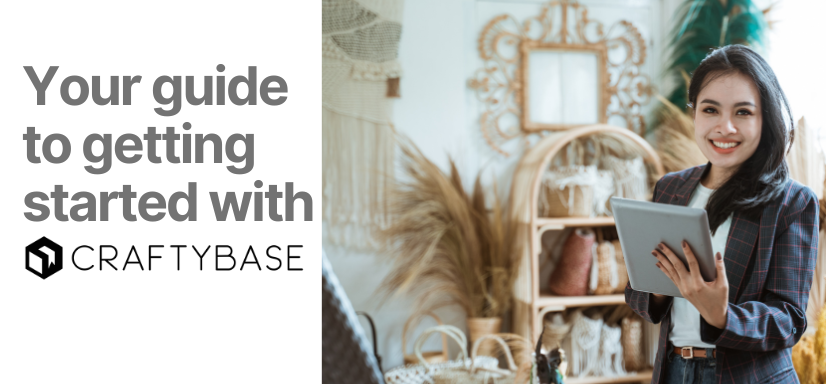
Craftybase is an inventory solution that is built specifically for small makers. This guide will help you get started with using Craftybase. Learn how to:
- Import products and materials
- Manage expenses and inventory
- Develop effective habits
- And more!
Need to get your raw material and product inventory under control?
Try Craftybase - the inventory and manufacturing solution for DTC sellers. Track raw materials and product stock levels (in real time!), COGS, shop floor assignment and much more.
It's your new production central.
Quick need-to-knows
Why should I track inventory in the first place?
Your craft products can be the cutest, most elegant, or most luxurious items on the marketplace. But none of that matters if you can’t keep your raw materials stocked, or you keep running out of products to sell. If you can’t keep a proper inventory on hand to fulfil orders, you won’t be able to grow your business effectively.
When you track inventory, you’ll be able to respond more quickly to sales orders, prevent stocks from expiring or going out of date (if that’s a concern), and reduce the risks of stock outs happening at the worst possible times.
How Craftybase will help you as a maker
As a maker, it’s easy to get caught up in the minutiae of running a business single-handedly. You’ve got to market the business, fill orders, and communicate with customers. Managing inventory and costs is important, but it’s very time consuming and can easily be buried under a flood of other tasks.
Craftybase helps you navigate this labyrinth of numbers by making it easy for you to:
- Track your material costs and stock levels in real-time
- Control cash flow by tracking revenue and costs
- Price your products intelligently and sustainably
- Manage on-hand stock of products and materials
Important definitions
Here are a few important concepts you’re going to need to know as you use Craftybase:
- Materials - items used to create your products
- Products - items you manufacture and sell
- Variations - small differences in your products like size and color
- Recipes - lists of materials used to create products
- Manufactures - batches of the products you make
- Expenses - records of purchases like materials or fees
- Orders - customer requests to buy your product
Now that those concepts are out of the way, let’s get to the meat of it: Craftybase’s capabilities.
Step 1: Track your products
Entering your products
Craftybase allows you to either add your products manually, import them in bulk, or connect directly to a sales channel.
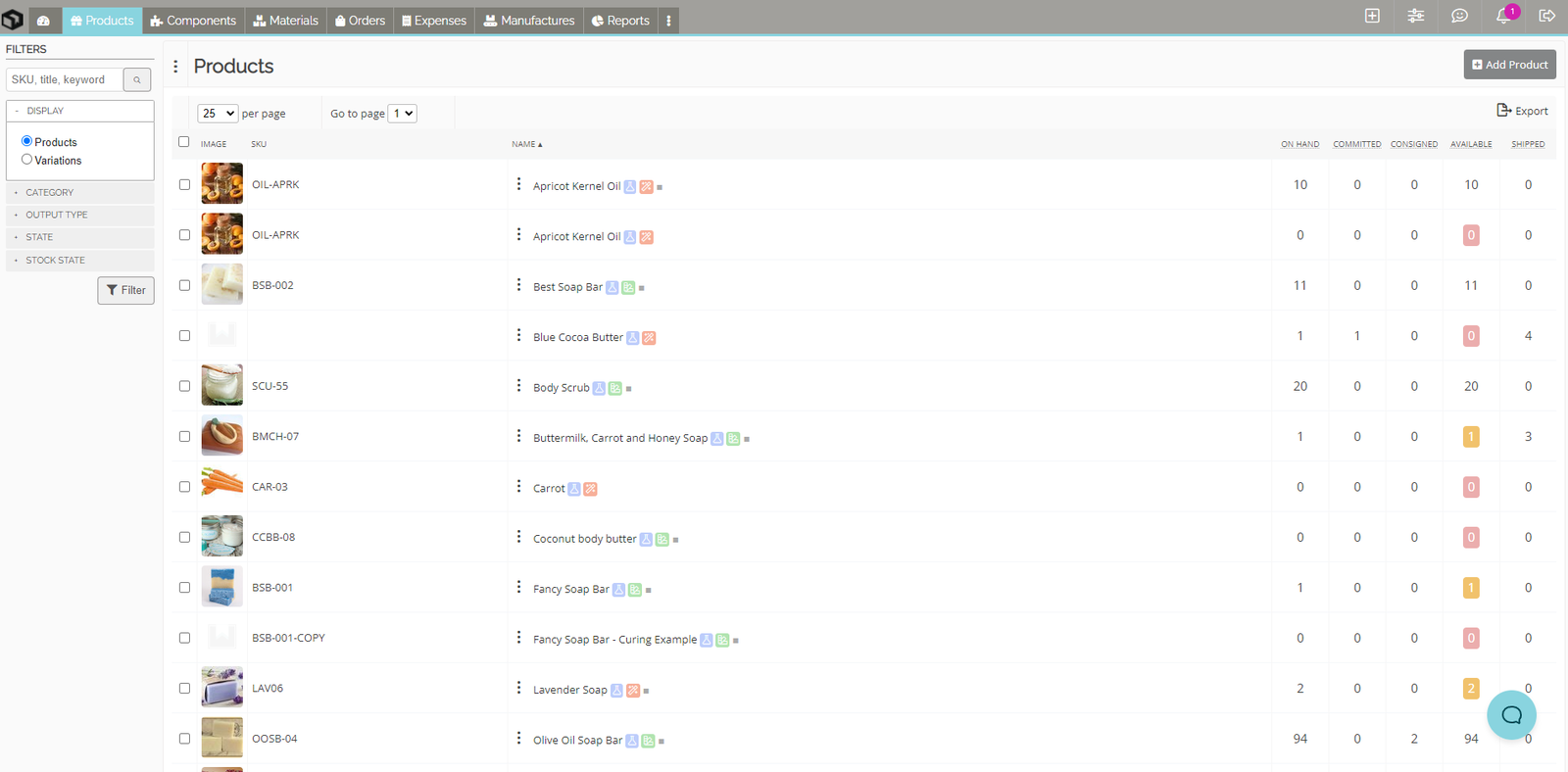
Manually: To add products to Craftybase manually, we recommend using our printable template to create a list of all the products you have on hand. Make sure to include the quantity and respective unit cost of each item.
Once your list is complete, enter the contents of your spreadsheet into Craftybase.
Bulk import: If you have a lot of products, Craftybase also gives you the option to import them all at the same time. Simply download our spreadsheet template and enter your inventory data in the fields provided.
When you’re done, just import the file into Craftybase and it will be instantly added to the system.
Direct integration: If you’re already using an online sales channel, you can opt to connect it to Craftybase directly, and Craftybase will automatically bring in the inventory data. From then on, Craftybase will automatically import your new order details, link the sale to the correct product, and update your inventory levels every time a sale is made on the connected sales channel.
Tracking product inventory levels
You can track your product stock levels in Craftybase by going to the Products page and viewing the high level counts.

There will be different columns for the different types of stock levels:
- On hand: Stock that represents what is actually on your shelf, including unshipped orders.
- Committed: Total quantity of unshipped orders.
- Available: On hand stock that is not committed. This represents the amount of stock that’s available for sale. Negative numbers usually mean you have sold more products than you have in stock.
- Shipped: Total quantity of shipped orders.
Monitoring inventory levels with limits
In Craftybase, you can define “Low Stock Limits” to help identify when you need to make or purchase new inventory.
Simply go to the Product page for the appropriate item and set the low stock limit accordingly. When your product level falls below this number, it will be marked as “Low Stock” on the Product page.
Step 2: Track your Materials
Entering your materials
Craftybase allows you to either add your materials manually or import them in bulk. Remember, materials are the items used to create your products.
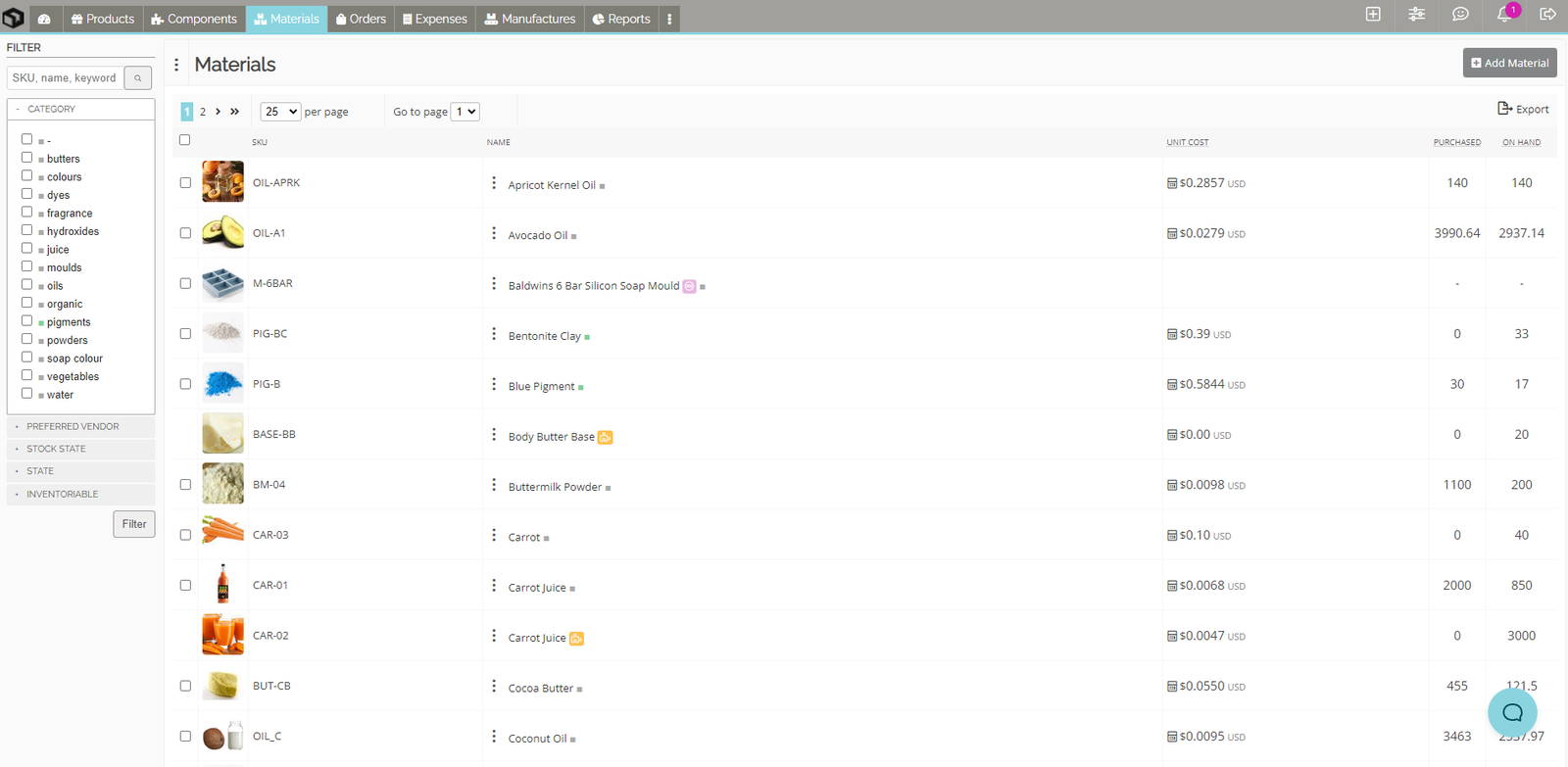
Manually: To add materials to Craftybase manually, we recommend using our printable template to create a list of current materials in stock. Be sure to include the quantity and respective unit cost of each material.
Once your list is complete, enter the contents of your spreadsheet into Craftybase.
Bulk import: If you use a lot of material, Craftybase will let you import them all at once. Download our spreadsheet template and enter your materials stock in the fields provided.
Import the file into Craftybase when you’re done and it will be instantly added to the system.
Note that there are two kinds of materials that Craftybase recognizes:
- Inventoriable
- Non-inventoriable
Materials marked inventoriable are directly used to create your product. They have inventory stock levels and are included in COGS calculations. Materials marked_non-inventoriable_ aren’t used directly in manufacturing your products (e.g. packaging) or items that can’t be accurately measured (e.g. thread).
Monitoring materials with limits
Materials can be assigned a Low Stock Limit, just like products.
Go to the Materials page and select the relevant material entry. From there, you can give a material a stock limit quantity. When the Available quantity falls below this number, the material will be marked as “Low Stock” on the Materials page.
How costs are calculated
In Craftybase, material costs are calculated in real-time using your complete purchase history. These calculations pull costs directly from the unit prices you entered in material expenses. Shipping, discounts, and taxes are not included.
Whenever you enter a new Expense for a Material in Craftybase, all available stock is recalculated as a pool to include the new amounts.
Step 3: View expenses
Craftybase can track both your material purchases and also any other expenses you incur in your business, giving you a complete picture of your costs.

Material expenses: Raw materials that you use to produce your products.
Other expenses: Expense types such as postage, transaction fees, and advertising fees.
Each Expense in Craftybase is made out of_Expense Items_, which are similar to line items in a Purchase Order.
Expense categories
Every expense in Craftybase can be assigned its own associated category for easy tracking and reporting. Craftybase comes pre-loaded with its own collection of categories, but you can always add your own.
Step 3: Manufactures
Manufactures in Craftybase are used to help manage the amount of raw materials and ingredients you use up during the production process.
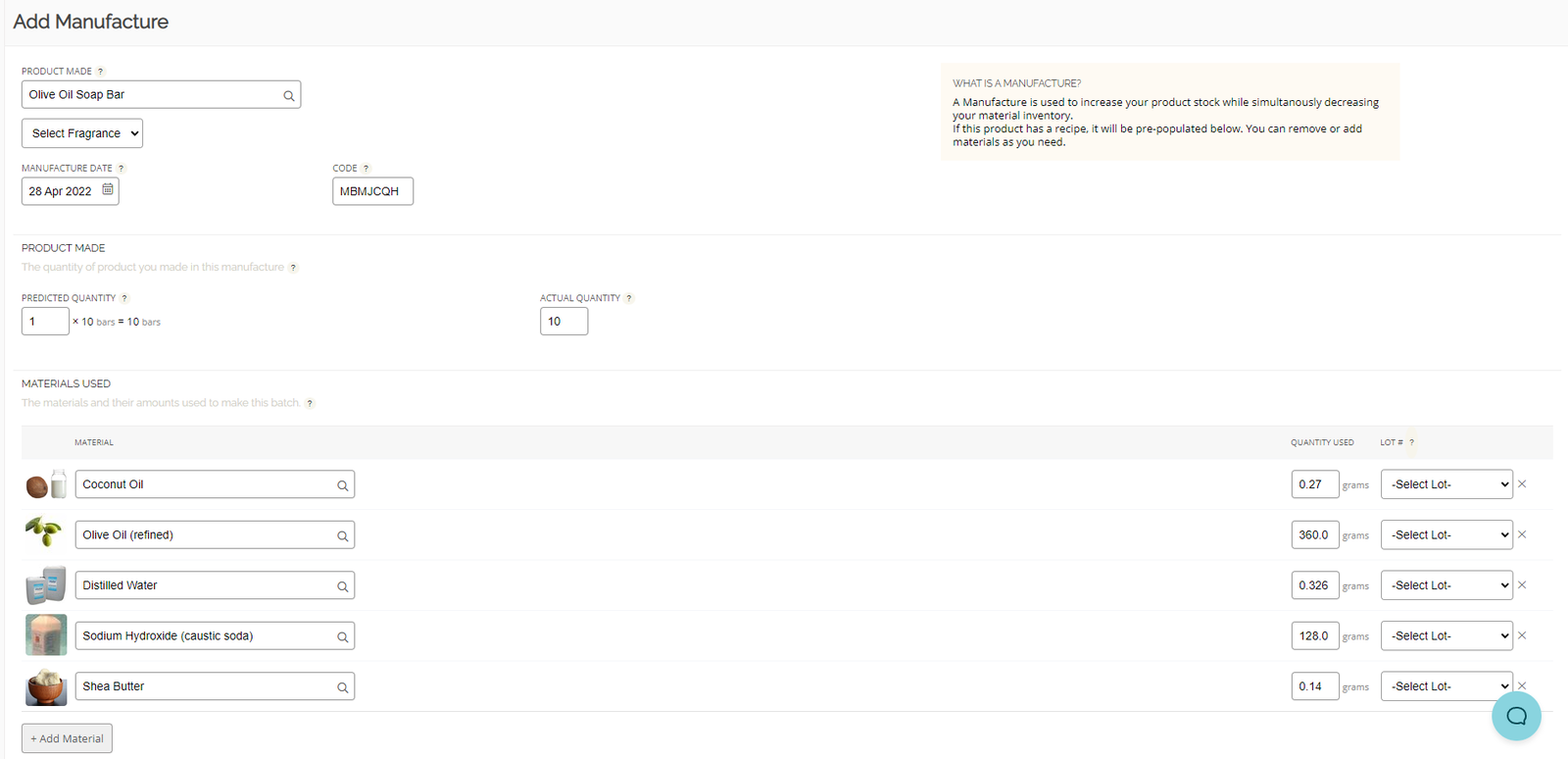
Every product list page will allow you to Add Manufacture and open up a Manufacture form.
In this Manufacture form, you can enter the details of any products you make, including the quantity of ingredients and any variations you may have made to the original recipe. From there, you would enter which raw materials you used and how much.
Once the form is submitted and the Manufacture created, two things will happen:
- First, Craftybase automatically calculates the total material cost to produce the batch
- Second, Craftybase automatically updates your Product and Material inventories to reflect the new Manufacture
You can even set up Auto Manufactures to automatically run based on the orders you receive, which is very convenient for times when you’ve either got multiple similar orders or are responding to a new order that just arrived.
Be careful though - if a material stock level is at zero and you create a Manufacture, it will have a zero cost attributed to the short stock. So make sure you keep your material stock levels up-to-date at all times!
Step 4: Fulfilling orders
Congratulations! You just got an order! Now it’s time to put that order into the system.
Craftybase gives you the option of adding orders manually if you sell your products offline, or having it automatically created when you link with an online sales channel.
Manually creating an Order is easy. Simply go to the Craftybase Order menu and enter the following information to fill a basic order:
- Customer name
- Order code
- Delivery address
- Products ordered
Quick and easy!
Step 5: Create new processes and habits
Craftybase doesn’t just help you by simplifying your accounting process. It also helps you rethink how you operate your business.
Craftybase has capabilities and features that, when utilized properly, will help you become a more efficient and effective entrepreneur.
Cycle counting
“Cycle counting” is a stock tracking method where you regularly count a small sample of your stock and compare it to your current records. If there is a discrepancy, you can either adjust your records then and there or investigate further. Cycle counts are done either daily (for high volume businesses) or monthly (for smaller operations).
The goal of a cycle count is to spread your material inventory checks across a long period of time so that you don’t have to spend a lot of time doing it all at once. It’s a big time saver, especially for solo operators who don’t have much time to dedicate to taking inventory.
Read more: What is a Cycle Count?
Recipes
Recipes are a list of materials that are used to create a batch of your product. When you create one in Craftybase, it can confirm whether or not you have enough materials to make a batch,and track how much making a batch of product will cost.
By putting the total materials cost up front and center, you’ll be able to set a price that guarantees a profit.
Product bundles
Product bundles and sets are a collection of assorted products that a customer can buy all together. Craftybase lets you construct all sorts of bundles by matching individual products into a set.
When you create a bundle in Craftybase, the system can optionally automatically trigger the creation of the products that make up the bundle, thus keeping your inventory of all parts in line.
It’s an automated workflow that can save you hours of bookkeeping and inventory updates.
Pricing guidance
Unsure whether you’re pricing your products correctly? Let Craftybase help!
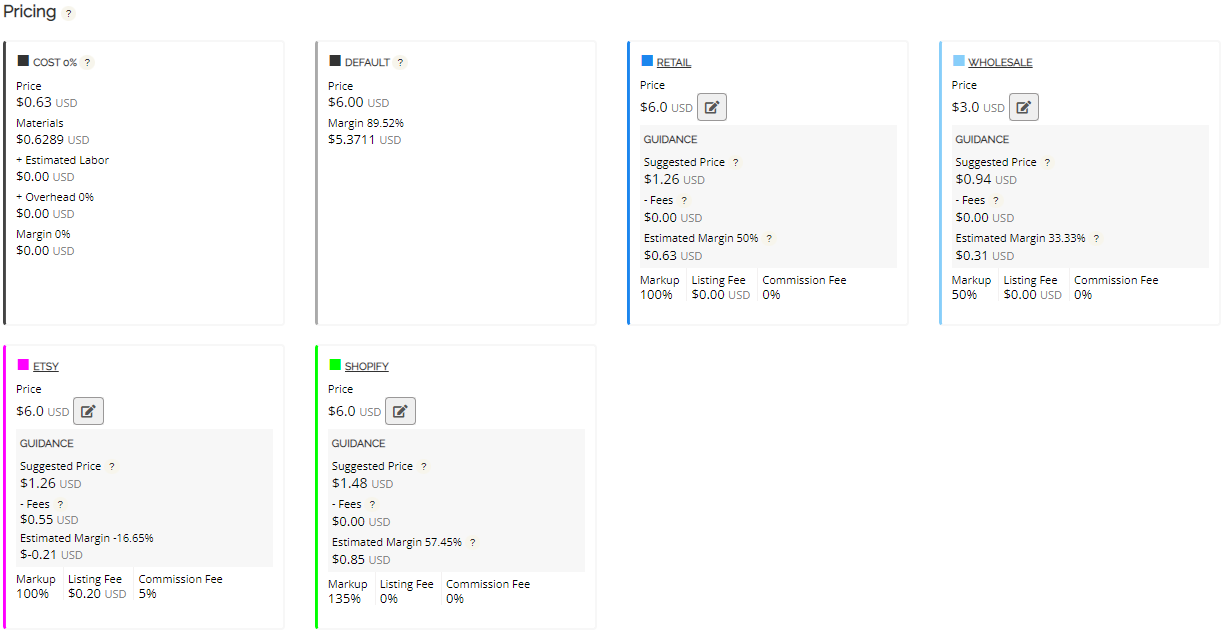
Craftybase’s intelligent Pricing Guidance feature calculates possible prices based on your product’s labor and material costs. You can set a preferred percentage markup and even see the total amount of margin that you will receive. Add additional overhead amounts including listing fees, commission fees, and more.
In conclusion
You may be a solo entrepreneur, but that doesn’t mean you’ve got to do it all alone. Consider Craftybase to be your warehouse foreman and finance manager all rolled into one. With it, you’ll be able to tackle all of your inventory, expense tracking, and cost management responsibilities in a way that’s faster and more reliable than spreadsheets or (shudder) pen and paper.
Ready to streamline your inventory? Try Craftybase out for free.
