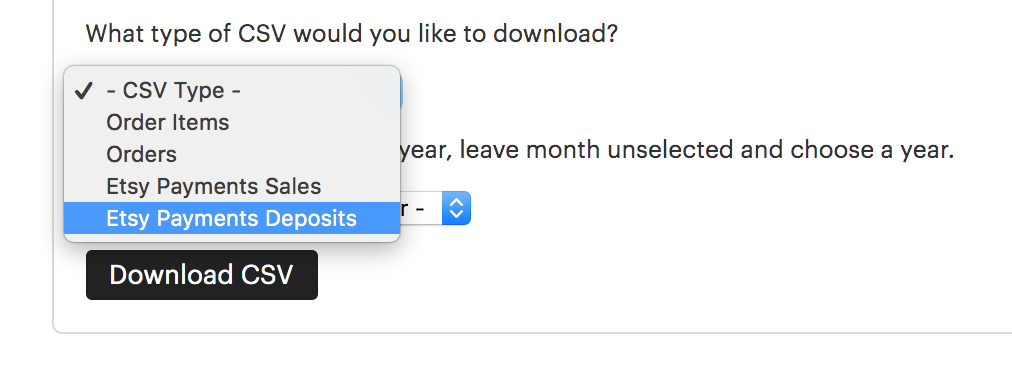Understanding your Etsy Payment Account
Not sure how the Etsy Payment Account page is calculated? Read our blog post for a complete rundown.
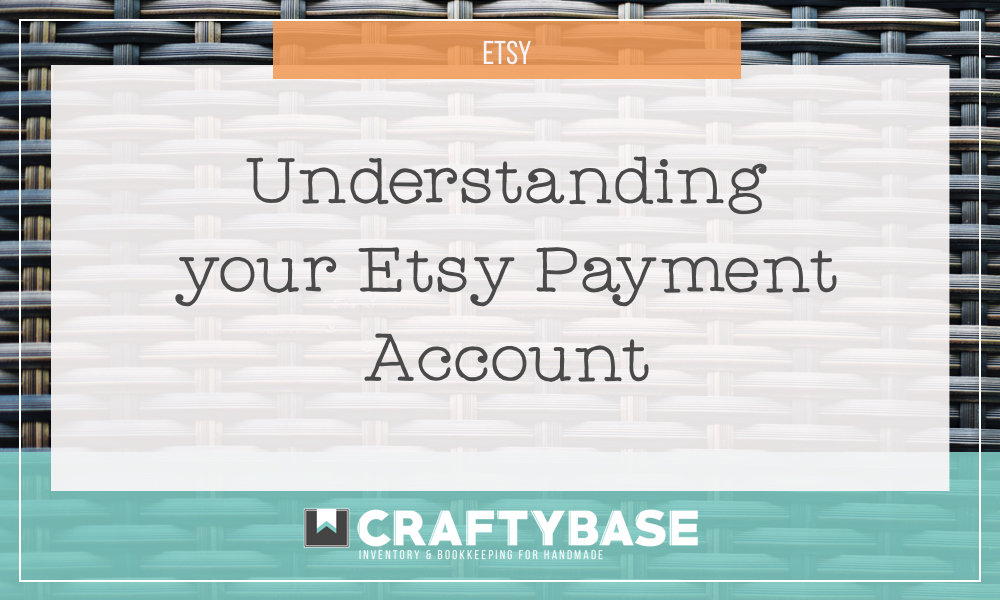
Are you completely confused about how Etsy Billing works? You are certainly not alone: Etsy’s payout and billing systems can be difficult to understand when starting out, however we are here with this article to clarify and make sure you know exactly when Etsy takes its fees and (most importantly) when you’ll be paid.
It’s essential to understand how Etsy works in terms of fees and billing as it will have an impact on your business cashflow, and also how you price your products.
Ready to take your Etsy store to the next level?
Discover how Craftybase is the Etsy inventory software you've been missing out on: track raw materials and product stock, COGS, pricing and much more. It's your new production central.
Etsy Payments: A History Lesson
Let’s start with a bit of an Etsy history lesson to see how Etsy payments have changed.
Before 2018, Etsy had a system where you would be billed monthly for each fee you had incurred during this time period - this happened at the end of each month. You would receive the entire payment for each order during this time, deposited directly into your bank account. You would then be expected to pay your monthly bill to continue listing your items on Etsy.
As an example, if you had sold 20 items during the month that totalled $750 in revenue from the customer, you would receive this entire amount of $750 in your bank account (as the sales were made during the month).
At the end of the month, you would then receive an Etsy bill that would be the total of all listing and transaction fees for the sales made. As a simple example, this would have been something like $26.25 in transaction fees and $4.00 in listing fees (oh, these were the days!)
Skipping forward to 2018: Etsy released a huge change to the way that they billed their sellers.
Etsy now deducts fees and taxes automatically and instantly from the money you have earned via sales made by Etsy Payments.
This means that you receive a deposit into your nominated bank account for the amount after all Etsy fees and taxes have been removed.
This new pricing structure suddenly became understandably quite confusing to both new and existing sellers, as the old system was quite simple to understand.
For those using their bank statements or QuickBooks to report and reconcile their bookkeeping, this Etsy payments change meant that expenses were no longer broken out clearly and instead needed to be calculated from the difference between total revenue taken and total revenue received (agh!).
Let’s take a look at the Etsy Payments area to begin our look into how Etsy fees are charged.
The Etsy Payment Account Area
Along with the change in 2018, Etsy introduced the Payment Account area to the Shop Manager dashboard. This change shows everything fee and revenue related in one place and (for those not in the US, now in your local currency).
How do I find my Etsy Payment Account page?
This area is a little tucked away from your main dashboard areas so can be a bit tricky to find. To navigate to the payment page, click: Shop Manager > Finances > Payment Account.
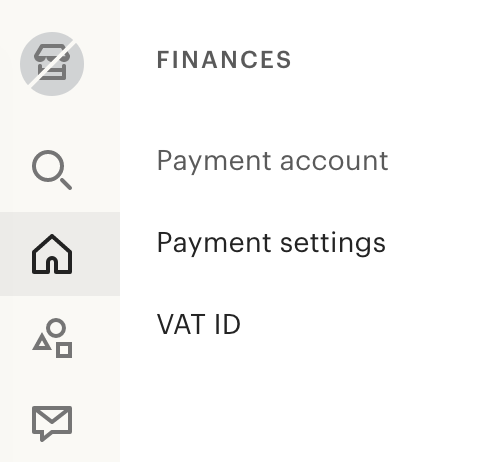
The Payment Account is available both on the desktop version and also via the “Sell on Etsy” app, although you’ll want to be aware that the presentation and data does differ a little.
Amount Due
Once you are on the Payment Account page, you’ll see two boxes with amounts in them.
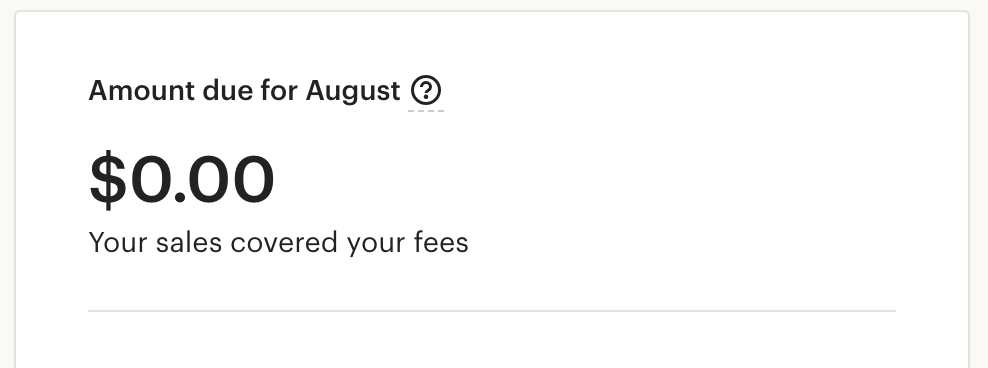
The first is your Amount Due. This is the amount that you owe to Etsy at the end of the month. In most cases due to the change in the way that payments and fees are taken, this should be zero and you’ll see the words “your sales covered your fees”. Otherwise, this amount displayed is what will be due at the end of the month.
Amount Available for Deposit
This total shows how much you are due to be paid by Etsy for the sales you have made during the month. This will only show as an amount if your sales are greater than your fees - if you have an amount available for deposit, this will be paid into your bank account based on the payment schedule you have set for your shop account.
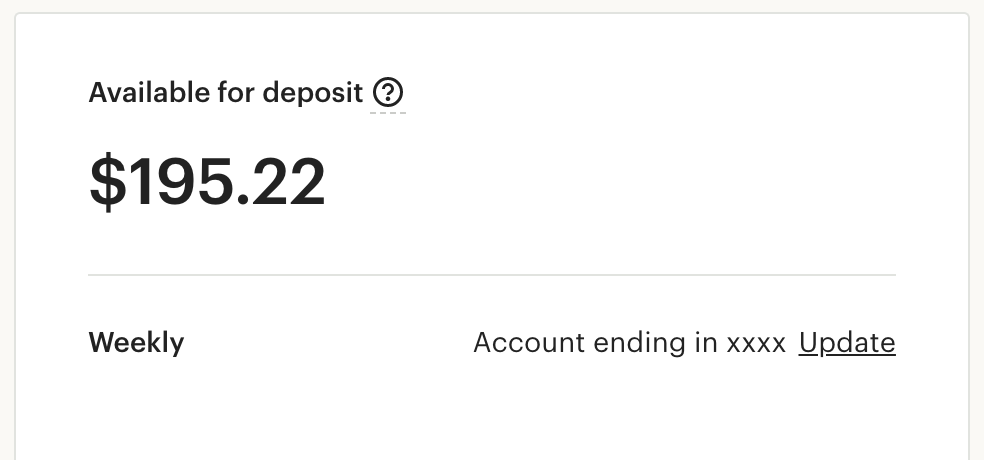
Keep in mind that this amount is already minus the fees you have paid Etsy to list and process the sales and will be what is actually deposited into your bank account.
Current Balance
A little further down the screen in the Recent Activities area will also show you your current balance.
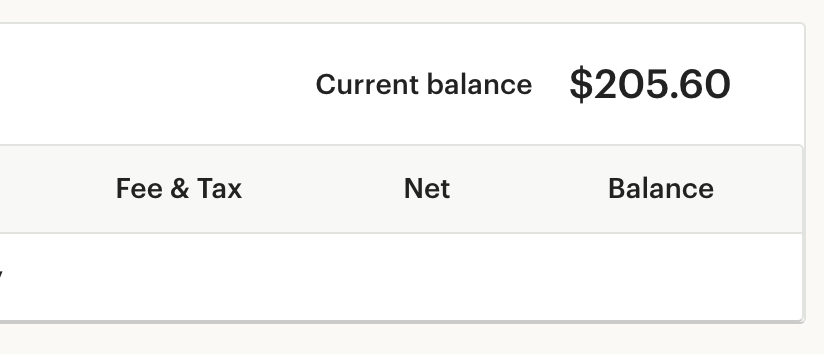
Your Current balance is all funds in your account, including funds from today’s sales which won’t become available for deposit until they have cleared (which is usually 24 hours).
Using a simple example from a bank account to visualise the difference between your Current balance and Amount Available figures (as they can be confusing!): let’s say you have $100 in your bank account and you deposit a check for $200. As checks often take up to a week to clear, your bank account current balance will show as $300, however your available balance will still be $100. In other words, until the check clears you will only be able to spend $100 from your bank account.
Recent Activities
Delving into the recent activities area now, you’ll see that this box shows all transactions, deposits and refunds / adjustments for the current month, with the Current Balance area at the top showing your running total.
The total amount, fees & taxes and balance can all be seen in this view.
A quick rundown of the columns are as follows:
Amount: The total revenue for the sale (as paid by the customer).
Fees & Taxes: The amount Etsy has removed from the sale to cover fees and taxes.
Net: The revenue after fees and taxes have been removed.
Balance: The running total of your Etsy payment account balance after the transaction.
How do I see the full deposit history for my Payment Account?
Etsy does not provide a page where you can see all deposits made over time, however this data is available to download elsewhere. To download your deposit history click: Shop Manager > Settings > Options.
From here, select the tab called “Download Data”.

In the Orders box, change the dropdown to Etsy Payments Deposits. This will generate a CSV file that will list out the bank deposits made by Etsy to you (this file is openable in any spreadsheet program).