How to Manage Inventory in WooCommerce: The Ultimate Guide
We show you how to better manage your inventory when selling on WooCommerce.
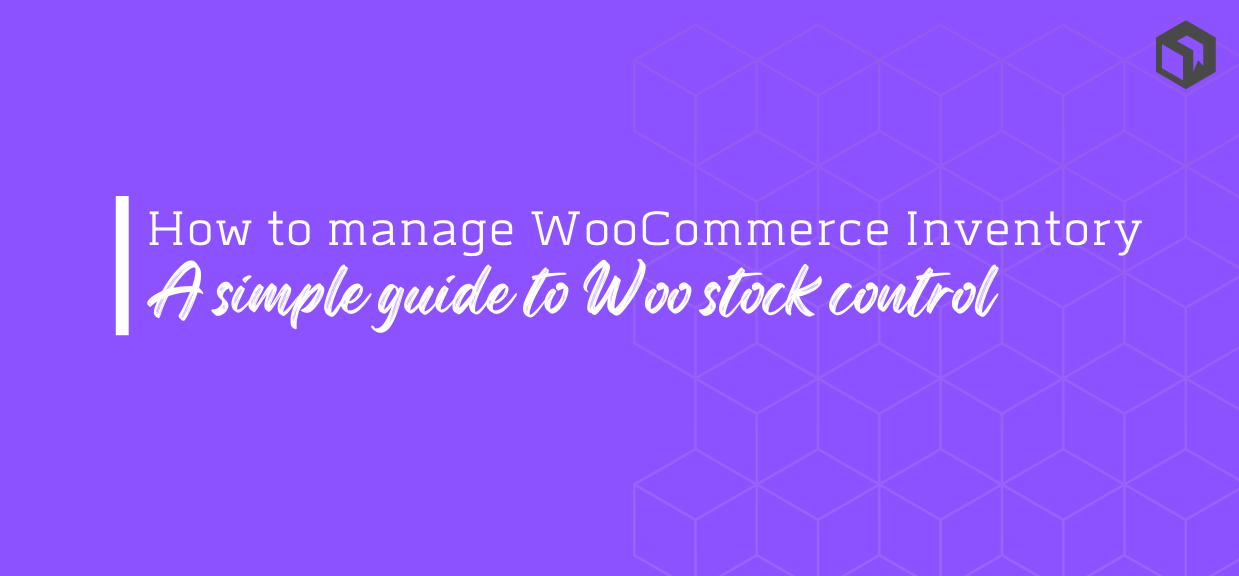
If you are selling products on WooCommerce, it is vital to keep track of your stock levels and inventory. An accurate inventory will help you to minimize the number of items you over- and -under selling, thus keeping you and your customers happy.
In this article, we’ll be introducing the ways you can track your WooCommerce stock levels using Woo’s own tools and via external software tools, and also cover some tips and tricks on how to better manage your stock in general. Let’s go!
Need to get your raw material and product inventory under control?
Try Craftybase - the inventory and manufacturing solution for DTC sellers. Track raw materials and product stock levels (in real time!), COGS, shop floor assignment and much more.
It's your new production central.
Want to jump to a section in our Woo guide?
- What is WooCommerce?
- What is stock management?
- What Inventory Management Tools Does WooCommerce Offer?
- WooCommerce's Global Inventory Settings
- Product Inventory Settings
- WooCommerce Pros and Cons
- WooCommerce Plugins and Tools
What is WooCommerce?
 Gone are the days where you needed to employ a
team of expensive techies to develop a storefront for your business - there are now a range of online platforms available that you can use
to create a shop instantly. Shopify and Bigcommerce are two examples that you’ve likely heard of.
Gone are the days where you needed to employ a
team of expensive techies to develop a storefront for your business - there are now a range of online platforms available that you can use
to create a shop instantly. Shopify and Bigcommerce are two examples that you’ve likely heard of.
WooCommerce is a little different in that it is a plugin that works on top of the WordPress blogging platform, and is designed specifically to allow you to sell online-based goods and services.
While it may sound like using a plugin as your ecommerce solution is a little flimsy, WooCommerce is as strong as fully-fledged tools like Shopify. It has an easy-to-use interface and has many extensions to further expand your storefront’s functionality, functions and features.
One of the biggest benefits of using WooCommerce and WordPress is that they are completely free - all you have to do is provide the server hosting for your shop.
What do we mean by inventory management?
 Let’s take a
moment to talk about inventory management before we get stuck into the finer workings of WooCommerce.
Let’s take a
moment to talk about inventory management before we get stuck into the finer workings of WooCommerce.
Inventory management (or stock management) is a term that describes everything that happens to the stock you make, buy and sell for your business - from purchasing your materials, making your products, tracking your orders, calculating your stock levels and storing your stock.
For manufacturing businesses, tracking your inventory also means maintaining good, traceable records of your raw materials alongside your products.
Right, now that we have the basics about WooCommerce and stock management in place, let’s delve into how you can use Woo to better manage your inventory and stock levels.
What Inventory Management Tools Does WooCommerce Offer?

WooCommerce has built-in inventory and stock management capabilities, which aren’t the most robust or well-suited for specialized scenarios. Still, there are plenty of add-ons that expand its functionality. You can get particular plugins and integrate them with your favorite inventory management software to update stocks automatically and perform other tasks.
For most typical online WooCommerce stores, WooCommerce stock management and inventory control work just fine. Other, more specialized stores would have to rely on plugins and add-ons, which isn’t necessarily a financial drawback since some of the best WooCommerce plugins come entirely free of any charge.
WooCommerce Inventory Management Plugins aren’t completely necessary for a small business that is just starting out, as the built-in WooCommerce inventory management options allows you to do the following:
Bulk Edit Stock Items
Bulk editing stock items is very time-consuming, and that time could be better spent running your business. Luckily, with WooCommerce inventory management, you can change prices, edit discounts, and even add variants of thousands of WooCommerce products in just a few minutes and mouse clicks.
This is easily done by selecting multiple products on the *All Products page and changing Bulk actions to Edit in the dropdown menu. Once Bulk editing is enabled, you can change the stock quantity setting in bulk, either to an exact number or in incremental amounts.
Low Stock Threshold
The low-stock threshold is a quantity you can set in the inventory management software for a particular product type. In most cases, when the product level hits the threshold in your store’s inventory, it will show up in the Low Inventory filter. Additionally, WooCommerce will send the store administrator an email notification when the product goes below a certain threshold.
This is usually set through the Inventory page in the WooCommerce Settings. You can set it to show the stock numbers on the front end, especially at low stock numbers, and who exactly gets an email when the product type reaches the said threshold.
Sold Individually
WooCommerce enables you to set a “sold Individually” setting, which allows customers to buy one product at a time within a single sale order. However, this has to be enabled within the Settings, and it doesn’t require stock management at the product level.
Quick Calculations
Management inventory plugins will save you hours you would otherwise spend on calculating price changes and stock levels of your products. This way, these calculations are carried out automatically in the background. More importantly, they’re shown in the exported data, which further enhances your analysis.
Automation
You can use the plugins to quickly add various items to your store. You only need to upload the data in a sheet, and the plugin will handle the rest. There’s no need to upload a single set of attributes and then go through the same process for 100 other items.
Other Features
SKU Management — A stock-keeping unit (SKU) is actually a scannable/readable barcode (or QR code) most frequently found printed on product labels at retailers. It usually consists of an alphanumeric combination of eight or more characters, which allows vendors to automatically monitor inventory movement and keep track of the item’s cost, specifications, maker and manufacturer, and point of sale. It’s highly recommended to use SKUs if you’re using variable products on your WooCommerce store.
Stock Management — Enabling this option allows WooCommerce to track the stock of products in your store. However, the inventory will be tracked at the product level, not the variation. It will also enable the Stock Quantity option, allowing admins to enter the amount of available stock for a particular product. From there on, WooCommerce will automatically update the stock status as In Stock, Out of Stock, and On Back Order.
Allow Backorders — A backorder is an order for a product that can’t be filled currently due to the lack of available supply in the store’s inventory. They’re a great indicator of the demand that outweighs the supply.
You can allow or disable backorders through WooCommerce; this setting will automatically affect the available stock status option displayed on product pages.
Stock Status — Another option that’s enabled by the Manage Stock option, which displays the individual product’s stock status on the product page. The status is automatically updated according to the stock quantity.
Hold Stock — This feature holds inventory for unpaid purchase orders. This means that the product pending order will be removed from stock until either the payment process is approved or the time limit is up. In the case of the former, the item will be removed from inventory permanently, but if the time limit is up and the payment wasn’t processed, the pending order will be canceled, and the product will reappear in stock.
Out-of-Stock Visibility — This option will hide all products that are currently out of stock from the WooCommerce catalog.
WooCommerce’s Global Inventory Settings
Let’s now take a look at your global settings for inventory - this section allows you to configure how your stock is managed on a high level, including stock alerts.

To find your global inventory settings page:
- Login to your account
- Go to WooCommerce then Settings
- Click the Products tab, then Inventory link in the top bar
Let’s take a closer look at the settings:
Manage Stock This setting will effectively allow you to configure a range of options relating to inventory tracking. Even if you aren’t tracking your inventory in Woo, there are still some interesting options contained in this section that might be useful.
Minutes to Hold Stock This option is great if you typically have very small amounts of stock available, or sell one-off items. It basically ensures that when a product is added to a basket, your stock available will be decreased (held) until the basket expires.
In terms of what to set here, 1-4 hours is generally recommended as this is typically the average timeframe a customer would spend shopping on your site before checking out.
Low and Out Of Stock Thresholds These features can be useful to set if you want to keep track of stock levels on Woo only.
This will generate an email alert when your stock level reaches the amount configured in these fields.
If you sell on more than one channel and track your stock in a consolidated inventory management system then this may not be worth configuring as it won’t be fully aware of your higher level picture of sales and manufactures elsewhere.
Out of Stock Visibility This setting can be useful as a quick way of hiding a product from display on Woo Commerce without completely removing it from your product list - just mark your stock as zero and your product will disappear from view.
As a way of indicating sold out stock, again this setting is only really useful if you are tracking inventory on WooCommerce only.
Tip: If you aren’t paying attention to keeping your exact stock levels updated this setting may inadvertantly cause some of your popular products to disappear from your shop so use this setting with caution!
Product Inventory Settings
WooCommerce also has the ability to set stock levels for each of your products. This can be handy if you have different types of products available in your shop - for example, eBooks and physical products. Your eBooks will never run out of stock, whereas your physical product inventory needs to be managed carefully.
To find your product inventory options:
- From the WordPress Admin sidebar, go to Products
- Edit an existing product or create a new one
- Scroll down below the post editor to find the Product Options panel
- Click the Inventory tab
If you want to manage the inventory levels on this product you’ll want to ensure that the Manage Inventory checkbox is ticked. This will display a range of sub-options at this point:
Stock Qty This field is for setting the total amount of product you currently have available for sale. Orders placed for this product will decrease by the number of items sold automatically.
Stock Status This allows you to set to In Stock or Out of Stock. If the amount available is zero and you aren’t allowing backorders then this will automatically set your status to Out of Stock.
Allow Backorders This allows customers to purchase products that are out of stock. You’ll want to be careful with this setting as you’ll need to be managing customer expectations if you sell items that have long manufacturing times.
Sold Individually This setting is great for custom or OOAK items - it indicates that only one of this product can be sold before it is sold out.
Tracking your COGS with WooCommerce
Unfortunately WooCommerce does not include a module to calculate costs of goods sold (otherwise known as “COGS”).
WooCommerce: Pros and Cons

Now that you’ve familiarized ourselves with the basics of what WooCommerce has to offer, let’s discuss the pros and cons of its inventory management system:
Pros
WooCommerce is by far the most popular WordPress eCommerce plugin that’s either free or comes at a very low cost that’s usually imposed by commercial third-party plugins. As such, WooCommerce is available to smaller businesses, but it’s powerful enough for larger ones and perhaps just as powerful as other, more specialized tools like Shopify.
Its sheer popularity among businesses is credited to its simplicity and gentle learning curve paired with the availability of hundreds of extensions that expand its functionality. Cost-wise, both WooCommerce and WordPress are free, and while you still have to deal with web hosting costs and commercial add-ons, the accessibility of the aforementioned platforms makes the barrier to entry and total costs much lower.
Here’s the round-up of all the advantages WooCommerce offers:
- Free or very affordable
- Accessible to both small and large businesses
- Straightforward inventory management tools
- Global or per-product inventory management
Cons
As great as it sounds, WooCommerce has a few shortcomings that might be hard to overlook for some. For example, WooCommerce is still a plugin; thus, it can’t be used in eCommerce settings that aren’t hosted on WordPress.
This is especially troublesome for established businesses since using WooCommerce would imply rebuilding their entire website.
While it’s entirely free to install, some of its extensions might require payment so that your online store can operate at optimum capacity. This is perhaps its biggest shortcoming because it feels like there’s a hidden cost for business owners.
For example, if you want a secure payment system other than PayPal, you’re likely to have to pay for it.
Here are some other shortcomings:
- Can’t track location or supplier-based inventories.
- No built-in stock automation.
- Relies on plugins and extensions, which can lead to hidden startup fees.
Third-Party Systems Can Make Using WooCommerce Inventory Tracking Easier
The expandability of WooCommerce and its ability to integrate with third-party systems make it an ideal candidate for small, growing manufacturing businesses.
Craftybase is a powerful manufacturing and inventory management tool created for small DTC manufacturers, and the good news is that it integrates seamlessly with WooCommerce.
Craftybase allows you to maintain track of both your material and product stock levels, allowing you to monitor your inventory levels in real-time: this ensures that you never run out of supplies or ready to sell products again (hello, lowered stress levels, great ratings and happy customers!).
And Craftybase is not just for inventory - it has a deep featureset that also allows you to track expenses, true inventory valuations and COGS, meaning you have the details you need to quickly and confidently prepare accountant-ready reports for tax season.
Combined with CB’s daily automatic data importing from your WooCommerce store, you can finally say goodbye to that clunky, out of date spreadsheet!
Craftybase is so much more than a WooCommerce plugin; it’s a fully-fledged inventory management package that integrates with several other popular eCommerce platforms, like Etsy, Wix, Shopify, Amazon, Faire, and many others.
Summary
WooCommerce has all the necessary inventory management features you’ll need to get started, however as you grow you’ll quickly find you outgrow these options.
Be prepared for your growth and get your inventory management under control from Day 1 using Craftybase. Take our 14 day free trial and see how we will change the way you manage your stock!
