Shopify Flow for Inventory: 5 Automations Every Maker Should Turn On (With Templates)
Stop chasing inventory updates. Learn how to set up 5 essential Shopify Flow automations—low-stock alerts, supplier emails, product tags, task creation, and ad pauses—then see why makers pair Flow with Craftybase for complete multi-channel control.
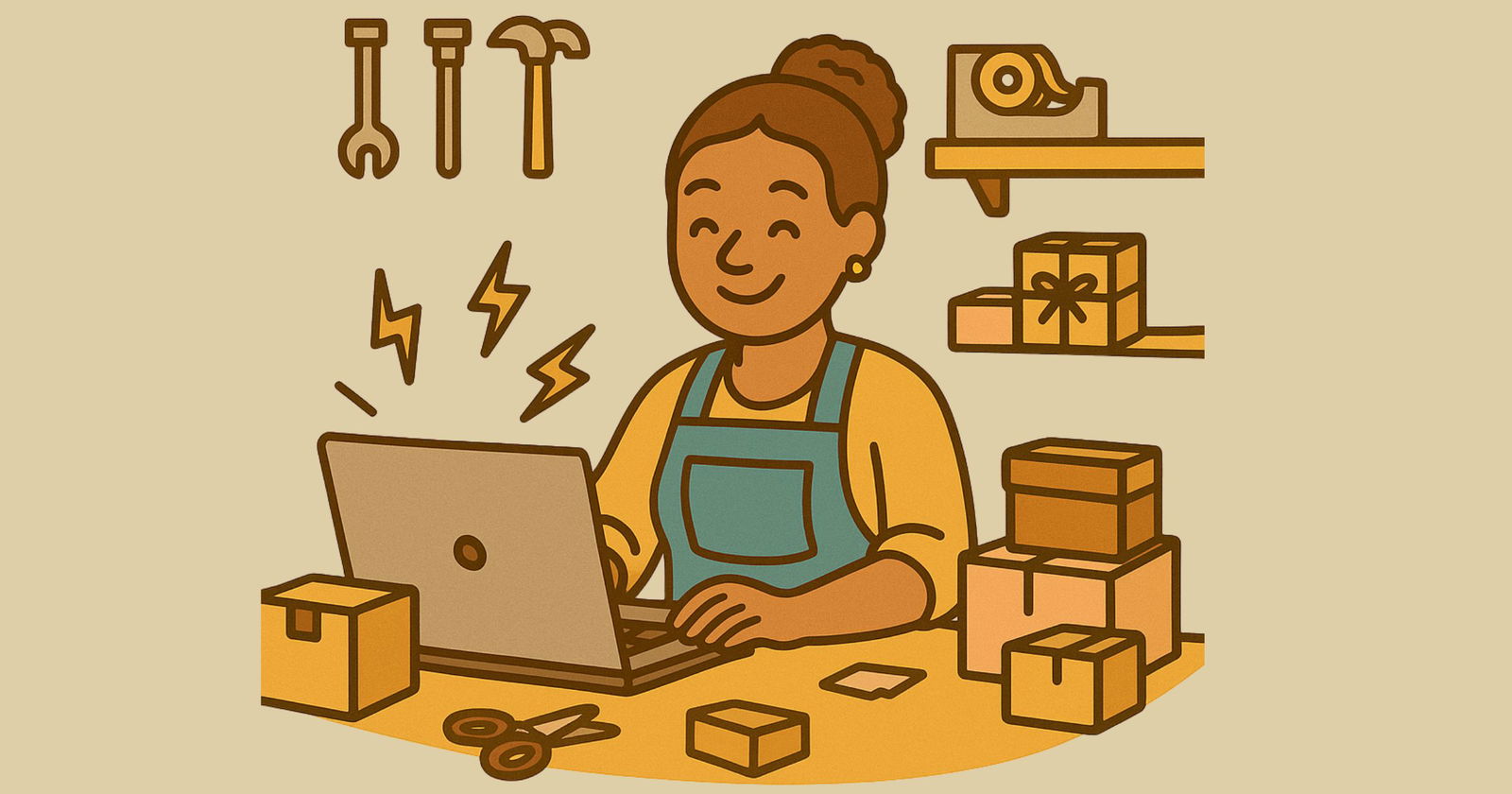
If you’re still refreshing your Shopify dashboard to check stock levels, or worse — finding out you’re oversold after someone places an order — you’re not alone. Manual inventory tracking is exhausting, and things slip through the cracks. A forgotten reorder. A product that hits zero during a sale. An ad campaign burning budget on something that’s been out of stock for three days.
Shopify Flow is the free automation tool that fixes this. It watches your inventory 24/7 and triggers actions when thresholds are hit — emails, tags, tasks, even ad pauses. If you’re on a Shopify plan that includes Flow, you should absolutely be using it.
But here’s the thing: Flow is great for finished goods inside Shopify, but it doesn’t see raw materials, bills of materials, or inventory synced across Etsy and Shopify. That’s where Craftybase comes in. Use Craftybase as your source of truth for manufacturing and materials, then let Flow react to finished-goods changes on the Shopify side. Together, they give you complete automation without the spreadsheet headaches.
Let’s walk through five automations you can ship today — then talk about how to make Flow and Craftybase work side by side.
📥 Want these automations ready to import?
Skip the setup—grab our free 10 Shopify Flow Templates for Inventory Management and start automating in minutes.
Get the Free Templates →What is Shopify Flow?
Shopify Flow is an event-based automation tool that lives inside your Shopify admin (Apps → Flow). It uses a simple trigger-condition-action model:
- Trigger: Something happens (inventory changes, order placed, tag added)
- Condition: Check if a rule is true (quantity < 10, customer is tagged VIP)
- Action: Do something (send email, add tag, create task, call webhook)
Flow is excellent for inventory thresholds, product tagging, internal notifications, and handoffs to other apps. You can wire up low-stock alerts, automatic supplier emails, task creation when products hit zero, and even pause Google ads when things go out of stock.
The limitation: Flow only sees finished product inventory inside Shopify. It doesn’t track raw materials, components, or multi-channel stock by default. If you sell on Etsy and Shopify, or if you manufacture products from materials, Flow won’t know about those layers.
The workaround: Use Craftybase to manage materials, calculate real inventory, and sync finished goods across channels. Then let Flow react to the Shopify numbers. When Craftybase pushes stock updates to Shopify, Flow’s automations fire — and you get the best of both worlds.
Now let’s build some workflows.
5 Inventory Automations to Ship Today
Automation 1: Low-Stock Email Alerts
Use case: Get an email the moment a variant’s available quantity falls below your threshold. No more checking dashboards or finding out too late.
How it works:
- Trigger: Inventory quantity changed
- Condition: If
InventoryLevel.available < 10(adjust threshold to fit your stock levels) - Action: Send internal email to ops@yourbrand.com with product title, variant SKU, current quantity, and a link to the product admin page
Email template example:
Subject: Low stock: ()
Body:
Heads up — () is down to units.
Review and restock →
Pro tip: Use Craftybase’s low-stock report to set the right threshold. When you get the alert, start a manufacture in Craftybase to replenish. Once the batch is complete, Stock Push syncs the new quantities back to Shopify and Etsy — and you’re covered on both channels. Want a complete stockout prevention strategy? Read our Complete Guide to Stockout Prevention.
Automation 2: Tag Products When Inventory Drops Below Threshold
Use case: Automatically tag items as “low-stock” so your merchandising rules, collections, and discount logic stay current. You can even display “Going fast!” badges or stop offering discounts on scarce products.
How it works:
- Trigger: Inventory quantity changed
- Condition (if branch): If
Quantity ≤ 5, add product tag “low-stock” - Condition (else branch): If
Quantity > 5, remove tag “low-stock”
Why this matters: Collections that filter by tag (like “Almost Gone” or “Last Chance”) update automatically. You can also use the tag to exclude low-stock items from discount codes or trigger different email sequences.
If you’re managing materials in Craftybase, you can calculate real available-to-sell quantities (finished goods minus allocated stock for open orders). Then let Craftybase update Shopify, and Flow tags the products accordingly. No manual work, no stale collections.
Automation 3: Auto-Notify Supplier When Reorder Point is Hit
Use case: Send your supplier a pre-filled reorder request the moment you hit your reorder point. No more spreadsheet reminders or missed purchase orders.
How it works:
- Trigger: Inventory quantity changed
- Condition: If
Quantity ≤ custom.reorder_point(stored in a product metafield) - Action: Send email to supplier (address stored in
custom.supplier_emailmetafield) with SKU, current quantity, reorder quantity, and your ship-to address
Metafields you’ll need:
custom.reorder_point(number) — the quantity that triggers reorderingcustom.reorder_qty(number) — how much to ordercustom.supplier_email(text) — where to send the request
Email template example:
Subject: Reorder request: ( units)
Body:
Hi,
Please ship units of (SKU: ) to .
Current stock:
Thanks!
Tip: If you’re calculating reorder points based on lead time and demand, factor in your sales velocity, production schedule, and safety stock — then set Flow’s metafields accordingly. Using inventory software that manages supplier contacts and purchase orders in one place saves you from juggling spreadsheets and email threads.
Automation 4: Create a Task When a Product Hits Zero (Stockout)
Use case: Make stockouts visible to your team immediately. When inventory hits zero, automatically create a task in your project management tool (Asana, Trello, ClickUp, etc.) so someone can start a manufacture, update the product page, or notify customers.
How it works:
- Trigger: Inventory quantity changed
- Condition: If
Quantity == 0 - Action: Create a task in your PM tool (via connector app or email-to-task integration)
Task title template:
STOCKOUT: —
Task description template:
Stock hit 0 at .
Next steps:
- Check open orders for impact
- Plan manufacture in Craftybase
- Update product page with ETA if needed
- Notify customers if orders are affected
Optional enhancement: Add a second branch — when quantity goes back above zero, post a Slack message to announce the product is back in stock. Your team stays in the loop, and you can re-enable ad campaigns or email your waitlist.
Tip: When you get the task, start a new manufacture in your inventory system. Once the batch is done, sync the updated quantities to Shopify (and Etsy, if you sell there). Flow sees the new quantity automatically — no manual entry, no overselling.
Automation 5: Pause Ads When Products Go Out of Stock
Use case: Stop wasting ad spend on products that can’t be bought. When inventory hits zero, automatically pause the Google or Meta ad set targeting that product. When stock comes back, unpause the ads.
How it works:
- Trigger: Inventory quantity changed
- Condition (if branch): If
Quantity == 0, pause ad campaign/adset - Condition (else branch): If
Quantity > 0, unpause ad campaign/adset
Wiring it up:
Most ad platforms don’t have native Flow actions (yet), so you’ll need a middleware layer:
- Use an ad-management app that exposes Flow actions (some Shopify apps integrate with Google Shopping or Meta catalogs)
- Send a webhook to Zapier or Make.com, which then toggles campaign status via the Google Ads or Meta Ads API
- Use product feeds that sync tags — if Flow tags a product as “out-of-stock,” your feed rule excludes it from ad sets
Key detail: Name your ad sets by product handle or use dynamic product feeds. That way, when Flow detects Quantity == 0 for “lavender-soap,” it knows which ad set to pause.
The payoff: You’re not burning budget driving traffic to sold-out listings. And when Craftybase syncs new stock to Shopify, Flow sees the quantity go above zero and re-enables the ads. It’s a closed loop. Curious what stockouts are actually costing you? Use our Stockout Cost Calculator to estimate monthly and annual impact.
Why Makers Need More Than Flow (Raw Materials + Multi-Channel Reality)
Flow is excellent for finished goods inside Shopify. But if you’re a maker, you also need:
-
Raw material tracking and bills of materials (BOMs). You can’t just count finished candles — you need to know how much wax, wick, and fragrance oil you have, and how many more candles you can make before you run out. Flow doesn’t see materials.
-
Production planning and cost tracking. When you manufacture a batch, you need to allocate materials, calculate unit costs (including labor and overhead), and update finished-goods inventory. Flow doesn’t do any of that.
-
Multi-channel stock sync. If you sell on Etsy and Shopify, you need one source of truth that updates both platforms when you sell or manufacture. Flow only lives in Shopify. Learn how to sync Etsy and Shopify inventory automatically, or see our comparison of inventory sync tools for makers.
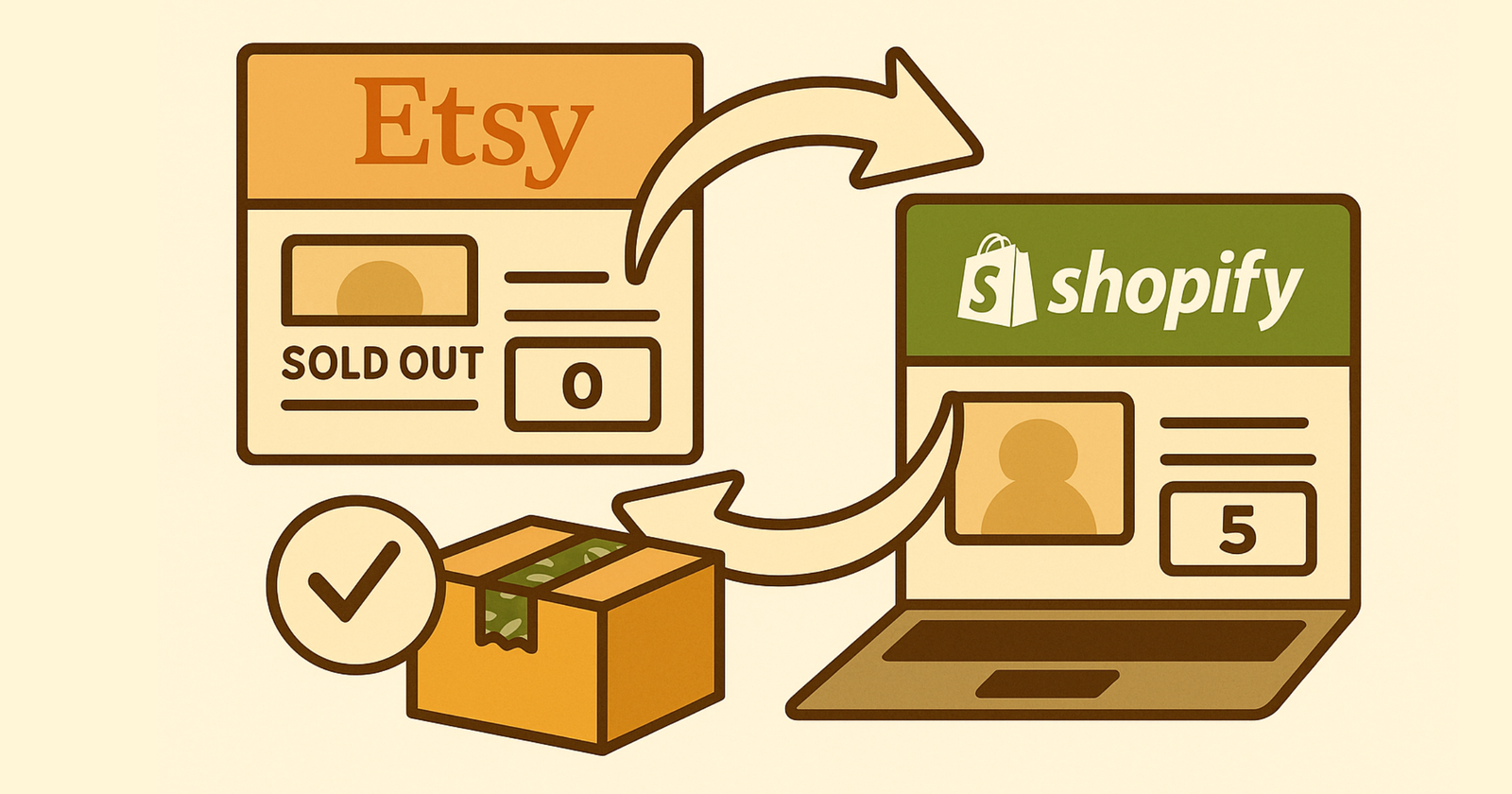
That’s where Craftybase becomes your operating system. It tracks materials and BOMs, manages production scheduling, calculates real-time costs, and prepares Stock Push updates for Etsy and Shopify. When you manufacture or sell, Craftybase adjusts your quantities and drafts the sync — you review and push, and both channels stay accurate.
Then Flow reacts to the Shopify side. Low-stock alerts fire. Tags update. Ads pause. Supplier emails go out. You get the automation benefits of Flow and the manufacturing intelligence of Craftybase.
Craftybase + Shopify Flow = Complete Automation
Here’s how they work together:
-
Craftybase calculates real inventory. You track materials, run manufactures, allocate stock to orders, and calculate reorder points based on lead time and demand.
-
Stock Push syncs to Shopify and Etsy. When you finish a batch or fulfill an order, Craftybase prepares inventory updates for both channels. You review the draft, then push.
-
Flow reacts to Shopify changes. The moment Shopify sees the new quantities, Flow’s automations trigger — emails send, tags update, tasks get created, ads unpause.
The result: fewer stockouts, less manual work, no spreadsheets, and no overselling across channels.
Ready to try it?
- Enable Stock Push to sync Craftybase inventory to Shopify and Etsy
- Connect your Shopify account to Craftybase
- Set up Flow automations inside Shopify (Apps → Flow) — see Shopify’s Flow documentation for setup guidance, or grab our 10 copy-paste Shopify Flow templates to get started fast
- Use the Stockout Cost Calculator to see how much manual tracking is actually costing you
- Learn how to bulk update inventory in Shopify when you need to make large-scale changes
Together, Craftybase and Flow give you the automation you’d expect from enterprise software — without the enterprise price tag or complexity.
Frequently Asked Questions
Is Shopify Flow free?
Flow is included on specific Shopify plans (typically Advanced Shopify and higher, or Shopify Plus). Check your plan's app availability in your Shopify admin under Settings → Apps and sales channels. If Flow isn't available, you may need to upgrade your plan or use third-party automation tools like Zapier.
Can Shopify Flow update Etsy inventory?
Not directly — Flow only works within Shopify. To sync inventory across Etsy and Shopify, use Craftybase Stock Push. Craftybase becomes your source of truth, and you can push inventory updates to both platforms from one place. Flow can still react to changes on the Shopify side (sending alerts, tagging products, etc.), but the cross-platform sync happens through Craftybase.
How do I set a reorder point in Shopify?
Shopify doesn't have a built-in reorder point field, but you can store it in a product metafield (e.g., custom.reorder_point) and reference it in Flow conditions. Alternatively, calculate your reorder point in Craftybase based on lead time, sales velocity, and safety stock — then use that number to set Flow's thresholds or trigger supplier emails. Learn how to calculate reorder points in our guide: How to Calculate Reorder Point.
Can I automate supplier emails directly from Shopify Flow?
Yes — if you store supplier details in product metafields (e.g., custom.supplier_email, custom.reorder_qty), Flow can send an email when your reorder point is hit. You'll need to set up a "Send email" action in Flow and populate it with the metafield values. For more robust supplier management (purchase orders, lead times, cost tracking), use Craftybase — it keeps all supplier data in one place and integrates with your inventory system.
What about raw materials and components?
Flow doesn't track raw materials or bills of materials — it only sees finished product inventory in Shopify. If you manufacture products from materials (like candles from wax and wicks, or jewelry from beads and findings), use Craftybase to manage your BOMs, track material stock, and calculate how many finished goods you can make. When you complete a manufacture, Craftybase updates your finished-goods inventory and syncs it to Shopify via Stock Push. Then Flow's automations (alerts, tags, tasks) fire based on the updated Shopify quantities.
