How to Sync Etsy and Shopify Inventory (No Spreadsheets)
Stop overselling. Learn how to sync Etsy and Shopify inventory automatically, map listings correctly, and keep stock accurate—no CSVs needed.
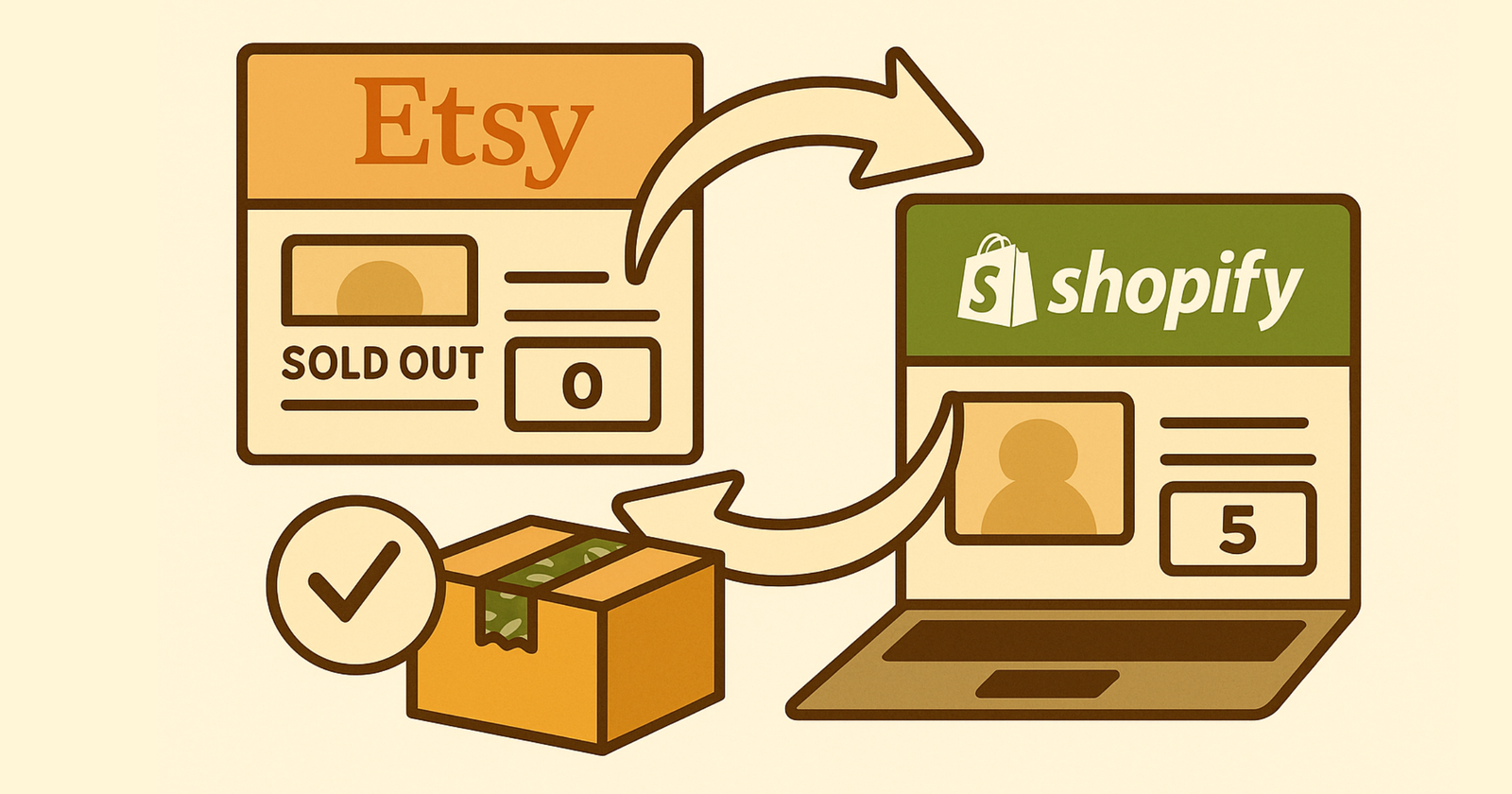
If you’re selling on both Etsy and Shopify, you’ve probably had that sinking feeling at least once: someone just bought your last handmade soap on Shopify, but the listing is still live on Etsy. And now you’re staring at an oversell notification with no product to ship.
Or maybe you’re spending Sunday evenings manually updating inventory across both channels, hoping you didn’t miss anything, knowing one mistyped number could mean an angry customer and a refund.
Here’s the thing: you shouldn’t have to choose between losing sales or losing your evenings. When you’re selling across Etsy and Shopify, keeping inventory in sync shouldn’t feel like a second job.
Let’s walk through exactly how to sync Etsy and Shopify inventory automatically—no spreadsheets, no CSV gymnastics, and no more overselling.
Why Syncing Etsy and Shopify Matters (and Why Spreadsheets Fail)
When you’re running a handmade business, every product matters. You’re not drop-shipping widgets from a warehouse with 10,000 units sitting on a shelf. You’re making things in small batches, sometimes one at a time.
That makes inventory accuracy really important—and really hard when you’re selling on multiple channels.
The real cost of manual inventory updates
Here’s what happens when you’re manually syncing Etsy and Shopify stock:
- You oversell. Someone buys your last candle on Etsy while the same listing is still active on Shopify. Now you’re issuing refunds, apologizing, and risking your seller rating.
- Your updates lag. Even if you’re diligent about updating both channels, there’s always a gap. Orders come in while you’re asleep, at the farmer’s market, or actually making products.
- CSV imports break. You export from one platform, edit a spreadsheet, import to the other—and discover formatting errors, mismatched SKUs, or listings that just won’t update.
- It drains your time. Every hour spent copying numbers between Etsy and Shopify is an hour you’re not spending making products or talking to customers.
Most makers start with a spreadsheet. And for the first few dozen products, it sort of works. But once you’re managing variants (sizes, scents, colors), tracking materials, and trying to scale beyond weekend markets—manual updates become a liability, not a system.
Curious how much this is costing you? Use our stockout cost calculator to see the real monthly and annual impact of overselling and inventory mismatches.
If you’ve ever typed the same number into three different places and wondered if there’s a better way, you’re not alone. There is.
The 3 Ways to Sync Etsy ↔ Shopify (Pros & Cons)
Let’s talk options. There are basically three ways to keep your Etsy and Shopify inventory in sync, and they’re not all created equal.
Manual updates / CSV imports
How it works: You log into Etsy, update quantities. Then log into Shopify, update the same quantities. Or you export a CSV from one platform, edit it in Excel, and import it to the other.
Pros: It’s free. You have complete control. No monthly fees.
Cons: It’s slow, error-prone, and never truly real-time. One missed update or typo can mean an oversell. And as your catalog grows, manual updates quickly become unsustainable.
Best for: Brand-new sellers with fewer than 10–15 SKUs who aren’t yet making daily sales.
Channel-specific apps
How it works: You install an app (often from the Shopify App Store or Etsy’s integrations) that promises to sync inventory between the two platforms.
Pros: Easy to set up. Often affordable. Works well for simple catalog sync.
Cons: Most of these apps only track listings—they don’t know about your raw materials, works-in-progress, or manufacturing. If you make products to order or in batches, these tools can’t tell you when you’re actually running low on supplies. Mapping variants can also be brittle; one mismatch and your sync stops working silently.
Best for: Sellers with finished goods inventory who don’t manufacture or assemble products themselves. For a detailed breakdown of sync tools and their maker-specific features, see our inventory sync software comparison.
Centralized inventory platform (recommended)
How it works: You use a dedicated inventory management system as your single source of truth. This system tracks your materials, finished goods, and manufacturing—then pushes stock updates to Etsy and Shopify automatically.
Pros: Your inventory is always accurate because it reflects what you actually have—not just what’s listed on each channel. Tools like Craftybase consider your raw materials, production schedules, and order fulfillment, so stock levels update based on real manufacturing events.
You can review changes before they go live, or automate the whole process. And when you add more sales channels later (wholesale, Amazon Handmade, craft fairs), you’re already set up.
Cons: It’s not free. You’re paying for software. But most makers find the time savings and peace of mind worth it within the first month.
Best for: Anyone selling handmade or small-batch products across multiple channels who wants to spend less time on admin and more time making. Miller Lights is a great example—they’ve been syncing inventory across Shopify, Etsy, and Amazon with Craftybase for over a decade.
How Syncing Works with Craftybase (Quick Overview)
Here’s the big idea: Craftybase becomes your source of truth for inventory. Etsy and Shopify become display channels that show accurate stock based on what you actually have in your workshop.
Here’s how it flows:
- You connect Etsy + Shopify to Craftybase (one-time setup, takes about 5 minutes per channel).
- You map products and variants so Craftybase knows which listings correspond to which inventory items.
- Stock changes happen in Craftybase. You manufacture a batch of soap? Log it in Craftybase. Orders come in from Etsy or Shopify? Craftybase imports them and decrements stock. You adjust inventory because you found three extra candles in the back? Update it in Craftybase.
- Craftybase creates draft sync updates. After any stock-changing event, Craftybase prepares a list of listings that need updating on Etsy and Shopify.
- You review the changes—or automate them. You can manually review and approve each batch of updates (great when you’re getting started), or turn on automatic sync so changes push instantly.
The key difference: Craftybase updates your channels. Your channels don’t update Craftybase. That means your inventory accuracy depends on what you actually made and sold—not on someone manually typing numbers into a CSV.
Want to see it in action? Check out the full Etsy and Shopify integration guide.
Step-by-Step: Set Up Etsy & Shopify Inventory Sync in Minutes
Alright, let’s walk through exactly how to get this running. You don’t need to be technical. You don’t need a developer. If you can log into Etsy and Shopify, you can do this.
Step 1 — Connect your channels
First, you’ll link your Etsy and Shopify accounts to Craftybase.
Where to go: Settings → Integrations
What to do: Click “Connect Etsy” and authorize Craftybase to access your shop. Then do the same for Shopify. You’ll be asked to log in and approve access—standard OAuth stuff, completely secure.
Once connected, Craftybase will import your active listings and start building the connection between your inventory and your sales channels.
💡 Pro tip: Connect both channels before you start mapping products. That way you can see all your listings side-by-side and match them up in one go.
Step 2 — Map products and variants correctly
This is the most important step—and the one that trips up most people if they rush through it.
Craftybase needs to know which Etsy listing corresponds to which Shopify product, and which inventory item in your system. Otherwise, it doesn’t know what to update.
Here’s how to map like a pro:
- Match by SKU whenever possible. If you’re using consistent SKUs across Etsy and Shopify (and you should be), Craftybase can often auto-match products for you.
- Handle options carefully. If you sell a candle in three scents, make sure each scent variant on Etsy maps to the same scent variant on Shopify—and to the correct finished good in Craftybase.
- Merge duplicates. If you’ve accidentally created the same product twice in Craftybase, merge them before mapping. One inventory item = one set of listings.
- Ignore bundles that aren’t sold directly. If you sell a “3-pack soap bundle” but you fulfill it by picking three individual soaps, map those individual soaps—not the bundle itself.
Getting this step right means you’ll never have to troubleshoot “why didn’t my listing update” later. Take your time here.
💡 Pro tip: Start with a small test group—5–10 of your best-selling products. Map those, run a sync, make sure it works, then roll it out to your full catalog.
For more on product mapping, check out how to manage your inventory across multiple channels.
Step 3 — Enable Stock Push
Once your products are mapped, it’s time to turn on the feature that actually syncs your inventory: Stock Push.
Where to go: Settings → Integrations → Stock Push
What to do: Toggle Stock Push on for Etsy and Shopify.
You’ll see two options:
- Manual review: Craftybase prepares draft updates, and you approve them before they go live. Great when you’re getting started or want full control.
- Automatic sync: Craftybase pushes updates instantly whenever stock changes. Perfect once you trust the system and want true automation.
Most makers start with manual review for the first week or two, then switch to automatic once they’re confident everything is mapped correctly.
Want to learn more about multi-channel sync strategies? Check out our full guide on multi-channel inventory sync.
Step 4 — Trigger your first sync
Stock Push doesn’t just update your listings on a schedule. It updates them when something actually happens to your inventory.
Here’s what triggers a sync:
- You manufacture a batch of products. Just made 24 candles? Log the manufacture in Craftybase, and your Etsy + Shopify listings will update to reflect the new stock.
- Orders are imported. Craftybase pulls in orders from Etsy and Shopify automatically. When an order comes in, stock decrements—and your other channel updates accordingly.
- You adjust stock manually. Found three extra soaps in the back of your workshop? Adjust the count in Craftybase, and your channels will reflect the change.
So to trigger your first sync, just complete one of those actions. Manufacture something, import recent orders, or adjust a quantity.
Step 5 — Review & push
After a stock-changing event, Craftybase creates a draft sync update. You’ll see a list of listings that are about to change, with before-and-after quantities.
If you’re on manual review mode: Check the list. Make sure the numbers look right. Then click “Push to Etsy” or “Push to Shopify” (or both).
If you’re on automatic mode: This happens instantly in the background. You can still review the sync log anytime to see what updated and when.
And that’s it. Your Etsy and Shopify listings are now in sync—without a single spreadsheet.
For more details on setting up Shopify specifically, check out our Shopify stock sync guide and learn how to bulk update inventory in Shopify. Want a complete stockout prevention strategy? Read our Complete Guide to Stockout Prevention.
💡 Keep Shopify tidy with a weekly routine. Our free 15-Minute Shopify Inventory Checklist covers stock accuracy, product listings, supplier review, and more—7 sections, 15 minutes, no overwhelm.
Best Practices to Avoid Overselling (Maker-Tested)
Alright, you’ve got the sync set up. Now let’s talk about how to keep it running smoothly—and avoid the dreaded oversell.
Keep SKUs consistent across Etsy + Shopify
If your lavender soap is SKU “SOAP-LAV-01” on Shopify and “lavender-soap” on Etsy, Craftybase can’t auto-match them. Pick a SKU format and stick with it everywhere. Future-you will thank you.
Use components and BOMs so finished goods decrement raw materials accurately
Here’s where Craftybase really shines. If you use a Bill of Materials (BOM) to define what goes into each product (e.g., 8 oz soy wax + 1 oz fragrance oil + 1 wick = 1 candle), Craftybase can track your material-level inventory too.
That means you’ll know when you’re about to run out of fragrance oil—even if your finished candle count looks fine. And when you manufacture a batch, Craftybase decrements your materials and increments your finished goods automatically.
No guessing. No surprise shortages. Just accurate inventory.
Do a micro test before rolling out all listings
Don’t map your entire 200-product catalog on day one. Start with 5–10 SKUs. Run a sync. Check the results on Etsy and Shopify. Make sure quantities updated correctly. Then expand.
This saves you from discovering a mapping mistake after syncing hundreds of listings.
Set a “safety stock” buffer for fast movers
If you sell a bestselling product that moves 10 units a day, consider setting a safety stock level—a minimum quantity you always want to keep on hand. That way, if you’re running low, Craftybase can alert you before you oversell.
Some makers also choose to display slightly lower stock on their channels than they actually have. For example, if you have 10 candles, you might list 8—just in case two get damaged or reserved for a wholesale order.
During launches or restocks, create the manufacture first—then push
Here’s a pro tip for launch day: manufacture your batch in Craftybase first. Let Stock Push update your Etsy and Shopify listings with the new quantities. Then publish or promote the listings.
That way, your stock is accurate from the moment customers start buying. No lag. No oversells.
Troubleshooting Common Sync Issues
Even with automation, things can occasionally go sideways. Here’s how to fix the most common hiccups.
Drafts not appearing?
Check this: Make sure Stock Push is enabled for both Etsy and Shopify. Then confirm a stock-changing event actually happened—like a manufacture, order import, or manual adjustment. Craftybase only creates draft syncs when inventory changes.
Listings not updating?
Check this: Review your product mapping. Make sure the listing is mapped to an inventory item in Craftybase. Also confirm the listing is still active on Etsy or Shopify—if it’s in draft mode or deactivated, Craftybase won’t update it.
Wrong quantities pushing?
Check this: Look at recent activity in Craftybase. Did a manufacture get logged twice? Did an order import incorrectly? Also double-check your time zone settings—if Craftybase and your sales channels are in different time zones, it can cause timing mismatches.
Etsy only partially updates?
Check this: Some listing states or variation setups can block updates. For example, if a listing is in “draft” mode or has complex nested variations, Etsy’s API might reject the change. Check the sync log in Craftybase for any channel warnings or error messages.
If you’re still stuck, Craftybase support is genuinely helpful (and they actually understand how handmade businesses work).
What About Multi-Channel Beyond Etsy & Shopify?
Right now, Craftybase’s Stock Push works with Etsy and Shopify—two of the most popular channels for handmade sellers. For a full comparison of inventory sync tools including options with broader channel support, see our 2025 guide. But if you’re also selling on Amazon Handmade, your own website, or wholesale to local shops, you’re not left hanging.
Craftybase tracks all your inventory in one place, even if some channels don’t auto-sync yet. You can still export stock counts or manually update those other channels from your single source of truth.
And more integrations are coming. If you want to see what’s currently supported (or vote for what comes next), check out the integrations page.
The big idea: you’re building a foundation that scales. Even if not every channel syncs automatically today, you’re still light-years ahead of spreadsheets.
TL;DR — The Simplest Path
If you’ve skimmed this far (we get it, you’re busy), here’s the checklist:
- ✅ Connect Etsy + Shopify to Craftybase (Settings → Integrations)
- ✅ Map your products and variants carefully (match SKUs, test with 5–10 products first)
- ✅ Enable Stock Push (choose manual review or automatic sync)
- ✅ Trigger a sync by manufacturing, importing orders, or adjusting stock
- ✅ Review and push your first update (then sit back and let it run)
That’s it. No more Sunday evenings updating spreadsheets. No more oversells. Just accurate inventory that updates automatically based on what you actually make and sell.
💡 Try Craftybase free for 14 days — no credit card required. See how Stock Push works with your actual Etsy and Shopify listings.
Frequently Asked Questions
Q: Does Craftybase push stock to Etsy and Shopify? A: Yes—via Stock Push. You can review draft updates before pushing them live, or turn on automatic sync so changes happen instantly. Either way, Craftybase is the source of truth, and your channels update based on what’s actually in your inventory.
Q: What triggers a stock sync? A: Three things: manufacturing (when you make products), order imports (when sales come in from Etsy or Shopify), and manual stock adjustments (when you count inventory or find extras). Basically, whenever your inventory changes, Craftybase creates a draft sync update.
Q: Can I control what gets synced? A: Absolutely. You can enable Stock Push per channel (so you could sync Shopify but not Etsy, for example). You can also review draft syncs before pushing them live—or automate the whole thing once you’re confident in your setup.
Q: Is Craftybase the source of truth? A: Yes. That’s the whole point. You manage inventory in Craftybase (materials, finished goods, manufacturing), and Craftybase updates Etsy and Shopify to match. Your channels don’t update Craftybase—Craftybase updates your channels. This keeps everything accurate and prevents the chaos of multiple systems fighting over stock counts.
Q: What if I sell the same product on both Etsy and Shopify? A: Perfect—that’s exactly what this is built for. You map both the Etsy listing and the Shopify product to the same inventory item in Craftybase. When someone buys it on Etsy, Craftybase decrements your stock and updates Shopify. When someone buys it on Shopify, Etsy gets updated. It all stays in sync automatically.
Q: Do I need to manually update inventory in Craftybase every time I make something? A: You log manufactures in Craftybase (which takes about 30 seconds), and Craftybase does the rest. It’s way faster than updating two separate channels manually—and it gives you accurate material tracking and COGS as a bonus. Most makers find it takes less time overall because you’re only updating one system, not three.
